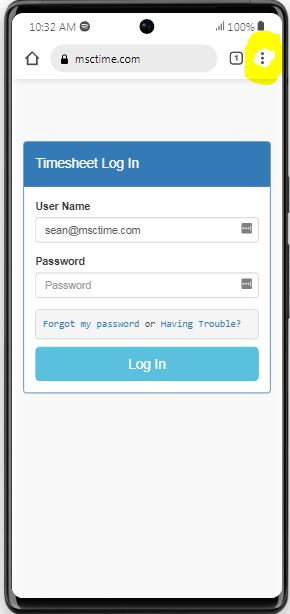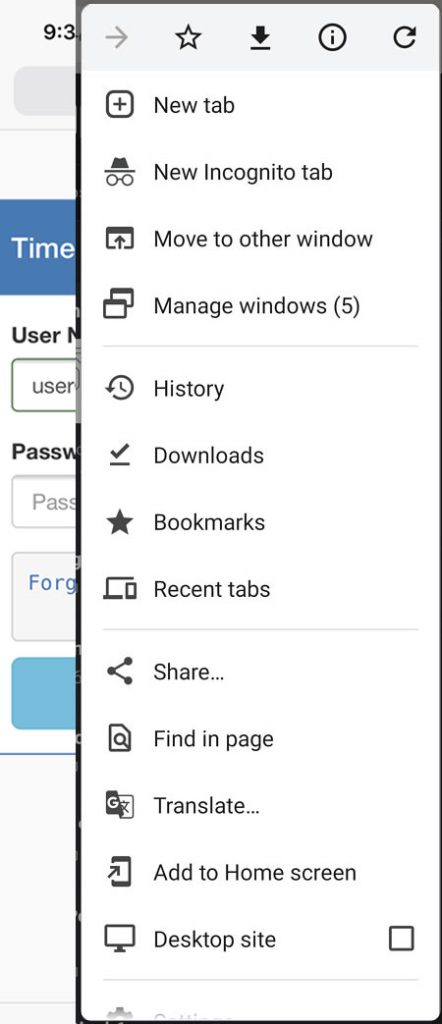Add to Home Screen
For instructions on how to Add to Home Screen and put the MSCTIME Log in page on your device, select the type of device you are using below:
Apple/iOS
iOS Device (Safari Browser)
1) Open up Safari and load msctime.com/login
2) At the bottom of the screen you’ll see an icon depicting an arrow that looks like it’s trying to get away from a square. Tap this button.
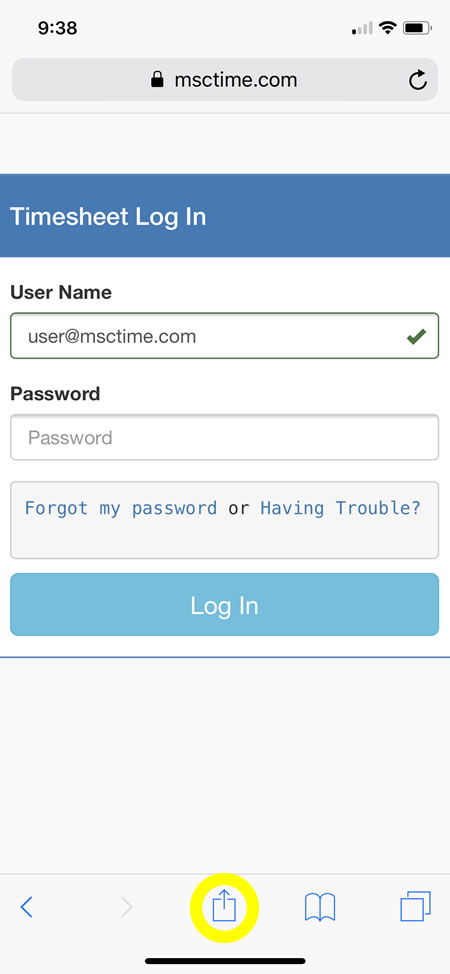
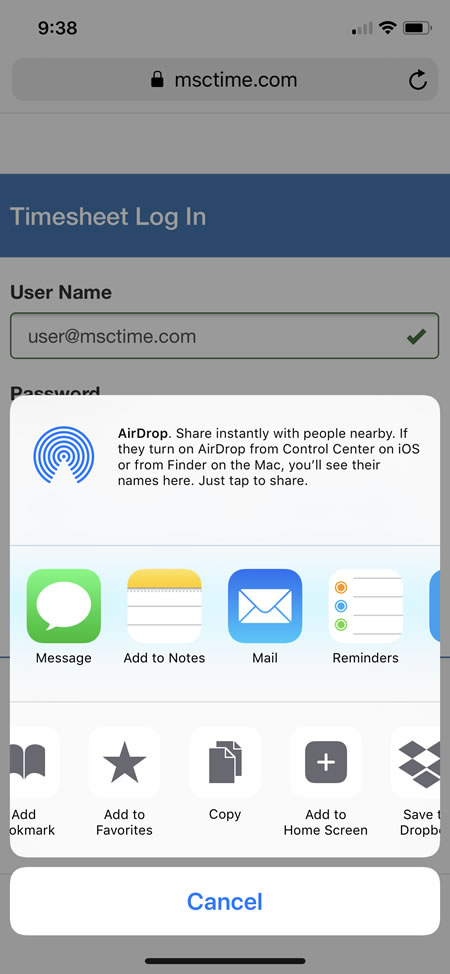
3) Once tapped you will have a few options. Scroll until youse see the “Add to Home Screen” option. Select this one.
4) You’ll be asked to choose a name for the homescreen icon. When you’re done it’ll show up on your homescreen and you’ll have msctime.com/login right there on your home screen.
Android
Android Device (Chrome Browser)
1) Open up Chrome and load msctime.com/login
2) Then touch the overflow button (three vertical dots) and select Add to Home Screen.
3) All you have to do is touch Add and the site will join your other apps and widgets.
4) One recommendation: you can customize the text below the icon, Just touch the text inside of the Add to Home Screen box and change it up.